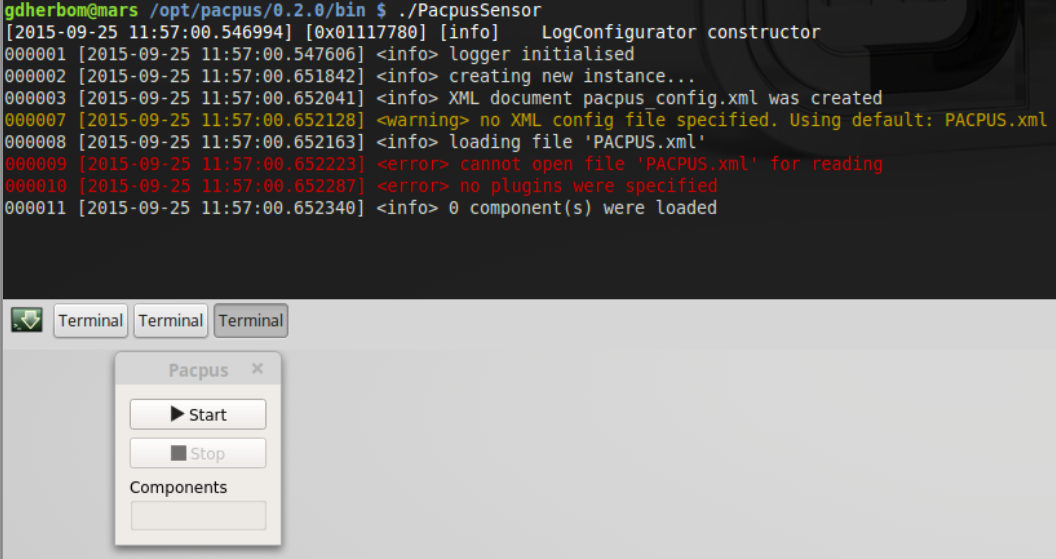Getting started
PACPUS is a framework provided as source code. So you have to compile it by yourself to use it.
Prerequisites
This tutorial was validated under a Linux Mint 17.x distribution.
First you will need some third party software, run this command in a terminal:
sudo apt-get update && sudo apt-get install subversion build-essential libboost-all-dev cmake qt5-default qttools5-dev qttools5-dev-tools qtcreator qtcreator-plugin-cmake libqt5webkit5-dev qt5-doc qt5-doc-html
Compilation, installation of PACPUS framework
You need to have the write rights in /opt folder. If not you can create the pacpus folder manually and change the rights:
sudo mkdir /opt/pacpus sudo chown $USER /opt/pacpus
Then we will get the code and compile it.
cd ~ mkdir -p ~/dev/pacpus cd ~/dev/pacpus svn co https://devel.hds.utc.fr/svn/pacpusframework/tags/0.2.3 pacpusframework cd pacpusframework/build ./build_linux.sh
First cmake will prompt you the result of the project building:
-- Configuring done -- Generating done
Then the build process will start in release and debug modes. If succeeded the script will install the pacpus environment in /opt/pacpus
Testing
To finish we will check the working of the installation
sudo chown -R $USER /opt/pacpus cd /opt/pacpus/0.2.3/bin export PACPUS_ROOT=/opt/pacpus/0.2.3 export LD_LIBRARY_PATH=$LD_LIBRARY_PATH:$PACPUS_ROOT/bin ./PacpusSensor
If working you will see the PacpusSensor window on the screen.
Of course, as we don't provide a XML configuration file, we will get some errors in the terminal.
If you don't want to worry about the setting of the environment variables PACPUS_ROOT and LD_LIBRARY_PATH every day, you can write the following lines in your ~/.bashrc
export PACPUS_ROOT=/opt/pacpus/0.2.3 export LD_LIBRARY_PATH=$LD_LIBRARY_PATH:$PACPUS_ROOT/bin
Let's go to the PacpusTutorials page to know how to develop quickly a new application.
Attachments (1)
-
pacpussensor.png
(274.9 KB
) - added by 10 years ago.
pacpussensor
Download all attachments as: .zip